My Account/Profile
How do I create an account?
Click on Register in the top right corner of the home page:
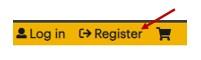
On the Create new account screen you will see the following required registration fields:
- E-mail: This will be your username and is the email address that will be used for registration confirmation and email reminders.
- Password: Must be 7 characters long and include one upper case character and a digit, it may not contain your username.
- First Name: You may want to use your legal name if it is associated with a professional license.
- Last Name: You may want to use your legal name if it is associated with a professional license.
- Address: Street, City, Country, State, and Postal code.
- Site Location: This is your primary place of practice, if not listed select Other.
All other fields are optional. It may be important to fill out some information depending on your profession. Some medical boards require you to submit the requested information in the highlighted fields below to claim education credits:
- Middle name: We recommend including your middle name if you have it listed on a professional license.
- Profession: Select your profession from this field in order to assign the appropriate credit types; select or type in Other if your profession is not listed.
- Date of Birth: Some licensing boards require your month and day of birth to obtain credit.
- Credentials: Select the credentials to be listed on your certificate.
- Organization: Please select the broader organization that you are a part of or Other (example – healthcare system = St. Luke’s Health System, )
- Board of certification and licenses:
- Please use this section to record professional licensure information that may be reported externally to professional boards. (example - Maintenance of Certification credit, ACPE credit, etc.).
- You may add another when adding more than one board or license.
- Local setting: If set, learning sessions will be listed in your local time zone.
Click the Create new account button to complete the registration process.
How do I log in?
- Navigate to the home page.
- Select the Log in link in the upper-right corner of the screen.
- Enter a username and password into the text fields.
- Select the Log in" button.
How do I edit my account?
- Select My Account in the upper-right corner of the screen.
- Select the Edit tab to update or change information.
How do I edit my Mobile Number?
- Navigate to the home page.
- Log in to the site.
- Select My Account in the upper-right corner of the screen.
- Select Edit tab at the top of the page.
- Select the Mobile subtab.
- Edit the mobile phone number (if needed).
- Select a country.
- Select Confirm Number.
Forgotten Username/Password
If you forgot or want to reset your password, do one of the following:
- Follow the prompt Have you forgotten your password? that appears when the incorrect password is entered OR
- Select Log in and click on Request new password OR
- Select Register and choose Request new password.
Registration
How do I register for a course?
- Browse the Catalog tab or use the search bar to find a course.
- Select the course and then the Register tab.
How do I search for courses in my specialty?
- From the Catalog page, use the filters under Refine by for credit type, category, format, or sell price.
Certificates/Transcripts
How do I download my transcript?
- Select the “My Account” tab and click on Transcript.
- Download a pdf of completed, pending or external credit activities.
How do view my credits earned from past courses?
- Under the My Account tab, select Transcript.
- Choose Completed activities, Pending activities or External credits.
- Search for credits past courses by title or date range.
- View, download, or print transcripts.
How can I download a certificate?
- Under the My Account tab, select Transcript.
- Select Certificate for any course as appropriate.
How do I add external credit awarded outside of the organization?
- Log in to the site.
- Navigate and select My Account.
- Select the My Activities tab.
- Select External Credits.
- Select Add Credits.
- Type in the Course name, Date Completed, and Credit hours. You may upload a certificate if available.
- Click Save.
- External credit entered appears on the page. You may filter data by date or downloaded as a PDF.
Course Information
Will a course save my progress if I need to step away and return to it later?
- Yes, it will automatically save your progress.
Will a quiz/evaluation save my progress if I need to step away and return to it later?
- Quizzes/Evaluations will not save your progress unless you click the Save Progress option.
If I've registered for a course, how do I return to and resume it?
- Under the My Account tab click on Course.
- Select the course as appropriate.
- Select Take course.
- Select Resume course.
IT Information
Which browser should I use for the EthosCE website?
- Ethos CE works with most current web browsers (e.g., Chrome, Internet Explorer, MS Edge, Safari)
Do I need to have Adobe Reader to participate in a course?
- A PDF reader, such as Adobe Acrobat Reader, will be required to participate in some courses.
 Facebook
Facebook Twitter
Twitter LinkedIn
LinkedIn Forward
Forward